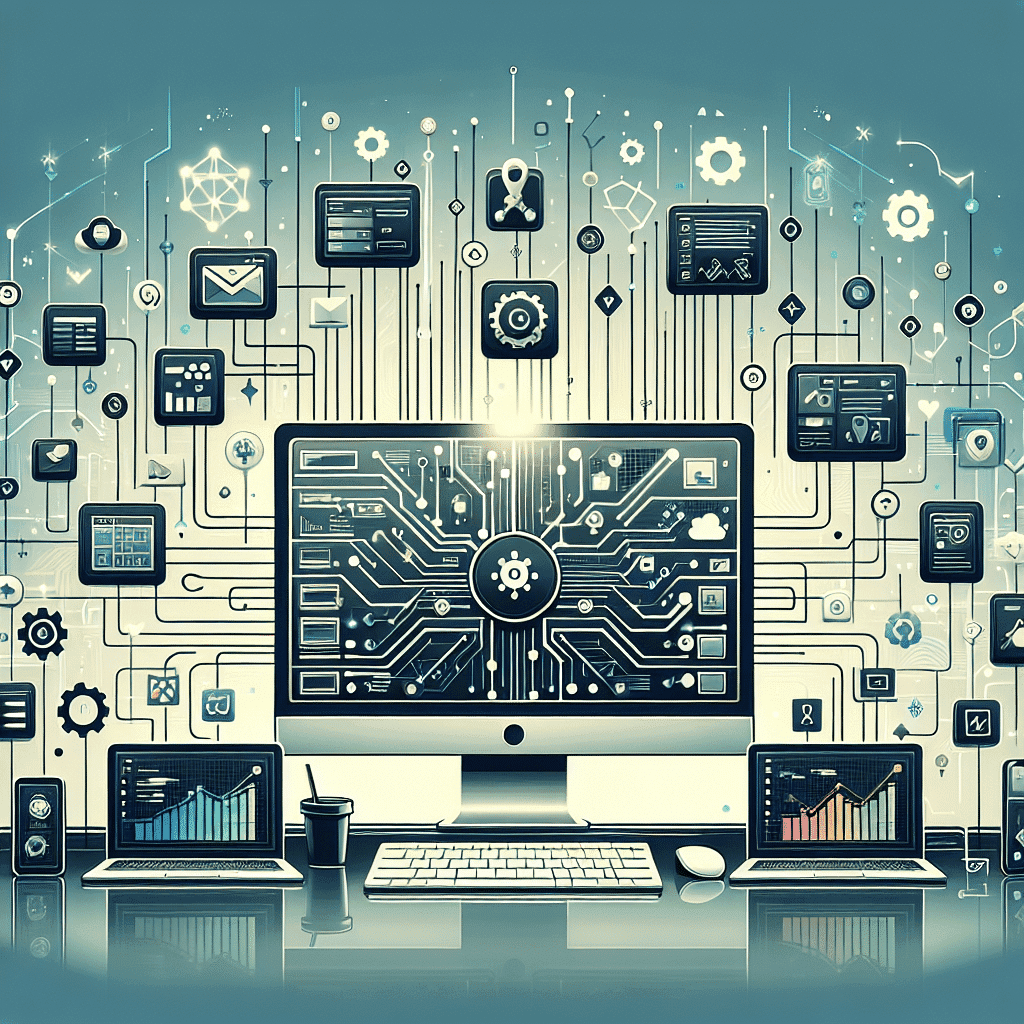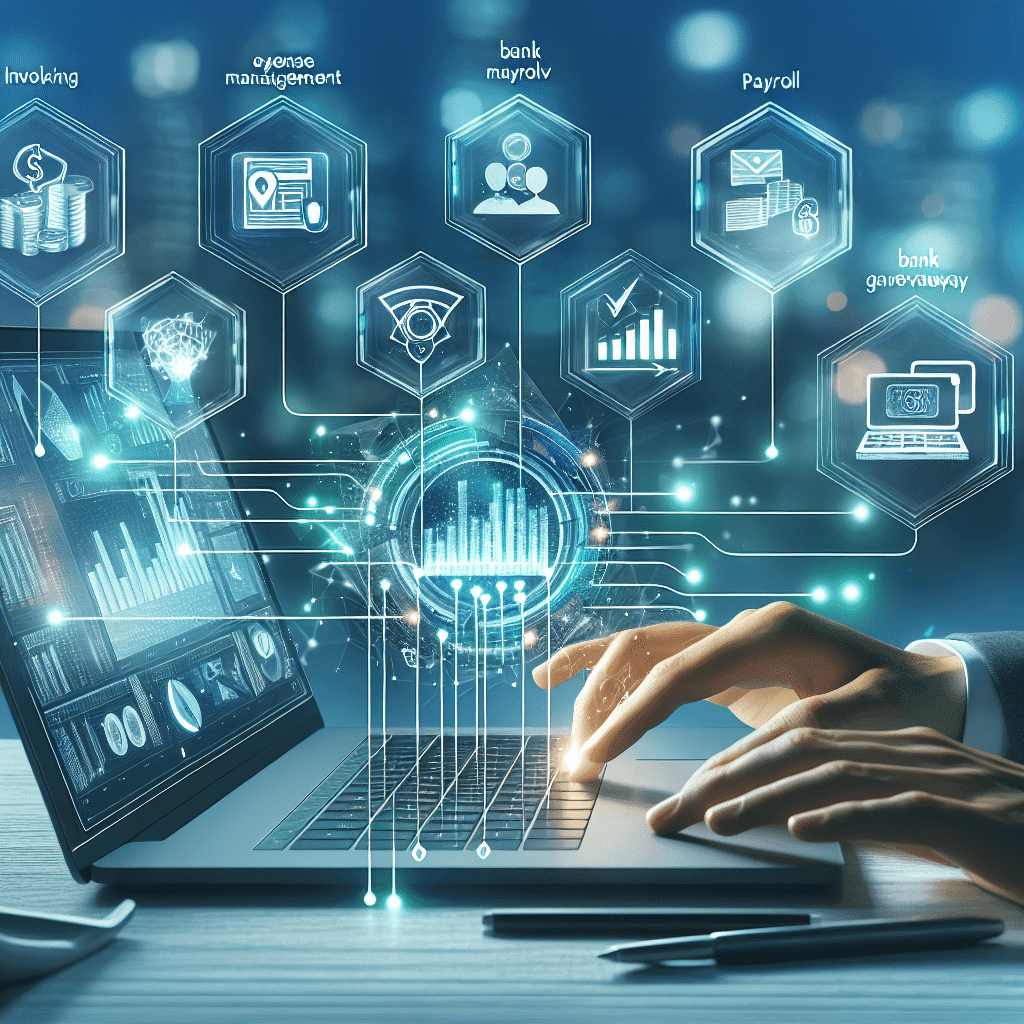In today’s fast-paced digital world, managing projects and tasks across multiple platforms can quickly become overwhelming. Many professionals and teams rely on robust tools like Notion for comprehensive knowledge management and Trello for agile task tracking. But what if you could bridge the gap between these powerful applications and eliminate manual data entry? The answer lies in effective Notion Trello automation. This article will guide you through the transformative potential of integrating these platforms with automation tools, allowing you to create a seamless, highly efficient workflow. From synchronizing tasks to automating notifications, we’ll explore how this synergy can dramatically boost your productivity and ensure no task falls through the cracks.
Imagine a scenario where a new task created in Trello automatically appears in your Notion database, or a completed project in Notion updates a Trello card. This isn’t just a dream; it’s a readily achievable reality with the right integration strategies. We’ll delve into the ‘why’ and ‘how’ of connecting Notion and Trello, leveraging no-code automation platforms like Zapier and Make (formerly Integromat). Get ready to learn practical steps, discover advanced tips, and unlock a new level of efficiency that will redefine your project management and task coordination efforts. Say goodbye to manual busywork and hello to a truly integrated workspace designed for ultimate productivity.
Introduction to Notion Trello Automation
The modern professional landscape demands efficiency and seamless collaboration. Teams are constantly seeking ways to optimize their workflows, minimize manual effort, and ensure that crucial information is accessible and up-to-date across all platforms. While tools like Notion excel at organizing vast amounts of information, knowledge bases, and complex project details, Trello shines with its intuitive Kanban boards, making it a favorite for visual task management and agile sprints. The challenge often arises when these tools operate in silos, leading to data duplication, missed updates, and a fractured overview of ongoing work. This is precisely where Notion Trello automation becomes an indispensable strategy.
By integrating Notion and Trello through powerful automation tools, organizations can build bridges between these distinct yet complementary platforms. Imagine a world where your detailed project plans in Notion automatically generate actionable tasks in Trello, or where changes to a Trello card instantly update the corresponding entry in your Notion database. This level of synchronization not only saves countless hours of manual data entry but also significantly reduces the potential for human error. It ensures that everyone on the team, regardless of their preferred tool, has access to the most current information, fostering a truly collaborative and informed environment. This article will provide a comprehensive guide to achieving this powerful synergy.
Our exploration will cover the foundational benefits of such integrations, delve into the specific strengths of Notion and Trello, and highlight the automation platforms that make this magic happen. We will then present seven actionable strategies, complete with practical examples, that you can implement immediately to transform your workflow. These strategies range from basic one-way synchronizations to sophisticated bi-directional updates, catering to various project management needs. Furthermore, we’ll equip you with best practices and troubleshooting tips to ensure your automation journey is smooth and successful. Embrace the power of automated project updates Notion Trello and unlock unparalleled productivity for yourself and your team.
Why Integrate Notion, Trello, and Automation? The Core Benefits
Integrating Notion, Trello, and automation tools isn’t just about making things easier; it’s about fundamentally transforming how you manage information and projects. The benefits extend far beyond simple convenience, touching on efficiency, accuracy, and team collaboration. When you combine the robust organizational power of Notion with Trello’s visual task tracking and then supercharge them with automation, you create a cohesive ecosystem that eliminates many common productivity bottlenecks. Let’s explore the key advantages that make this integration a game-changer for individuals and teams alike.
Centralized Information Access
One of the biggest frustrations in distributed teams or complex projects is fragmented information. Project specifications might be in Notion, while task progress lives in Trello. This forces team members to constantly switch contexts, leading to wasted time and potential miscommunication. By integrating these platforms, you create a seamless flow of data. For instance, detailed project briefs stored in Notion can automatically populate descriptions of Trello cards, providing critical context directly where the work is being tracked. This means everyone has a single source of truth, reducing confusion and ensuring all necessary information is at their fingertips, whether they are primarily working in Notion or Trello. It truly helps to streamline task management Notion Trello.
Streamlined Project Management
Manual data entry and task duplication are significant drains on productivity. Imagine having to manually create a Trello card for every task outlined in your Notion project plan, or vice versa. This is not only time-consuming but also prone to errors. Automation eliminates this repetitive work. New tasks added to a Notion database can automatically generate Trello cards, or moving a card to “Done” in Trello can update a status property in Notion. This interconnectedness allows project managers to track progress effortlessly across both platforms, gaining a holistic view without the need for constant manual updates. This seamless cross-platform task management significantly boosts overall project efficiency.
Reduced Manual Effort and Errors
Human error is an inevitable part of manual processes. Transcribing information from one system to another can lead to typos, missed details, or outdated data. Automation removes the human element from these repetitive tasks, ensuring accuracy and consistency. By setting up automated workflows, you guarantee that data is transferred precisely as intended, every single time. This reduction in manual effort frees up valuable time for team members to focus on more strategic and creative work, rather than administrative overhead. The benefit of eliminating these common mistakes quickly compounds over time, leading to more reliable project execution.
Enhanced Team Collaboration
Different team members often have preferences for particular tools. Some might prefer Notion for its structured databases and rich content capabilities, while others might find Trello’s visual boards more intuitive for daily task tracking. An integrated system accommodates these preferences without sacrificing collaboration. Information can flow freely between the two platforms, meaning a designer working in Notion can easily see the progress of tasks assigned to a developer in Trello, and vice versa. Automated notifications further enhance communication, ensuring that relevant team members are alerted to crucial updates, deadlines, or changes. This fosters a more cohesive and efficient working environment, ultimately improving communication and output. For further insights on team productivity, explore our article on Effective Remote Team Collaboration Strategies.
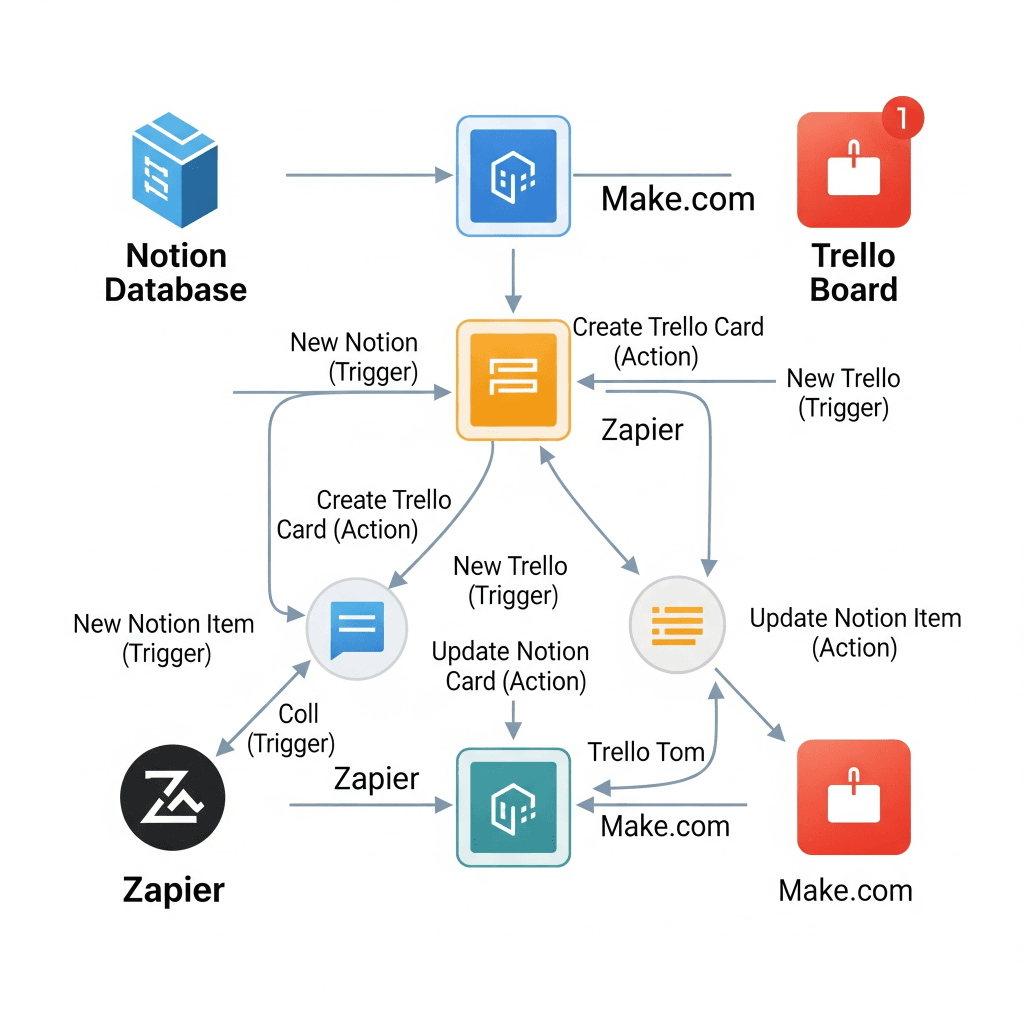
Understanding Notion, Trello, and Automation Tools
Before diving into the specifics of integration, it’s crucial to have a clear understanding of what each component brings to the table. Notion, Trello, and dedicated automation platforms each have unique strengths that, when combined, create a powerful and flexible productivity ecosystem. Knowing their individual capabilities will help you design the most effective automation workflows tailored to your specific needs. This section will provide a concise overview of each tool, setting the stage for building robust integrations.
Notion: The All-in-One Workspace
Notion has rapidly become a favorite for its incredible versatility. It’s not just a note-taking app; it’s a powerful workspace that allows you to create databases, wikis, project trackers, CRMs, and more, all within a single, flexible environment. Its strength lies in its ability to handle both structured data (like tables and databases) and unstructured content (like documents and notes). You can link pages, embed various media, and customize virtually every aspect of your workspace.
Teams use Notion for knowledge management, documenting processes, onboarding new employees, managing content calendars, and comprehensive project planning. Its database functionality, with various views (table, board, calendar, gallery, timeline), makes it perfect for organizing complex information. However, its flexibility can sometimes make it less ideal for quick, visual task tracking or agile sprints where simplicity and immediate visual feedback are paramount. This is where Trello often fills the gap. Understanding Notion’s API capabilities is key to successful integrations.
Trello: The Visual Project Manager
Trello is renowned for its simplicity and visual appeal, built around the Kanban board methodology. A Trello board consists of lists (e.g., “To Do,” “Doing,” “Done”), and within these lists, you have cards representing individual tasks or items. Cards can be moved easily between lists to reflect progress, making it an excellent tool for visualizing workflow and managing tasks in a highly intuitive way. Trello’s strength lies in its ease of use, drag-and-drop interface, and quick setup for project tracking.
Teams use Trello for agile project management, editorial calendars, sales pipelines, and personal task management. Its “power-ups” (integrations) extend its functionality, but its core strength remains in visual task progression. While Trello offers some basic automation features, its true power in a broader ecosystem comes from integrating it with more comprehensive tools like Notion, especially for long-term data storage or detailed documentation. This combination enhances task synchronization between Notion and Trello.
Key Automation Platforms: Zapier & Make
To bridge the gap between Notion and Trello, you need an automation platform. These tools act as intermediaries, listening for events in one application and then performing actions in another, all without writing a single line of code. They are the backbone of any powerful Notion Trello automation setup.
- Zapier: One of the most popular and user-friendly automation platforms. Zapier uses “Zaps” composed of a “Trigger” (something that happens in one app) and “Actions” (something Zapier does in another app). It boasts an extensive library of app integrations, including Notion and Trello, making it incredibly versatile. Zapier is often favored for its intuitive interface and ease of setup, even for complex multi-step workflows. Its straightforward approach makes it accessible for beginners to automate Notion Trello workflow.
- Make (formerly Integromat): Make offers a more visual, flow-based approach to automation. It allows for highly complex workflows with multiple routes, conditional logic, and iterative processes. While it might have a slightly steeper learning curve than Zapier, Make often provides more granular control and can be more cost-effective for high-volume or intricate automations. Its module-based system lets you build highly customized scenarios, ideal for advanced users looking to really supercharge their productivity tools integration.
Both Zapier and Make provide the necessary connectors for Notion (via its API) and Trello, allowing you to create powerful automated sequences. The choice between them often comes down to your budget, technical comfort level, and the complexity of the workflows you intend to build. For more detailed information on choosing the right automation platform, check out our guide on Choosing the Best No-Code Automation Tool.
Setting Up Your Integration Environment: Pre-Requisites
Before you can unleash the full potential of Notion Trello automation, there are a few essential groundwork steps to complete. Proper preparation ensures that your integration runs smoothly, securely, and effectively. Skipping these foundational steps can lead to frustrating errors or inefficient workflows. This section outlines the crucial prerequisites you’ll need to address in both Notion and Trello, as well as with your chosen automation platform.
First and foremost, ensure you have active accounts for both Notion and Trello. While basic accounts often suffice for testing, you might need premium tiers for advanced features or higher usage limits on both platforms, especially for large teams or complex workflows. Next, you’ll need an account with an automation tool like Zapier or Make. It’s often advisable to start with their free tiers or trials to test your concepts before committing to a paid plan. These trials provide ample opportunity to experiment with various automation scenarios.
For Notion, the critical step is setting up the correct database structure and creating an integration. You’ll need to go to your Notion workspace settings, find “Integrations,” and “Develop your own integrations.” Create a new internal integration, give it a name (e.g., “Trello Sync Bot”), and copy the “Internal Integration Token.” This token is essential for your automation tool to access your Notion workspace. Crucially, you must then share the specific Notion databases or pages you intend to integrate with this new integration bot. Go to the database/page, click the “Share” button, and invite your integration. This grants the necessary permissions for read/write access.
On the Trello side, setting up your boards and lists is generally more straightforward. Ensure your Trello boards are organized logically, with clear lists and cards. The automation tool will connect to your Trello account directly, usually requiring you to authorize the connection when setting up your first “Zap” or “Scenario.” Make sure you have the necessary permissions on the Trello boards you plan to integrate, especially if you are not the board administrator. For example, if you want to automate adding new cards, you’ll need appropriate privileges. This initial setup is crucial for any successful Notion Trello integration guide.
Finally, when setting up your automation in Zapier or Make, you will be prompted to connect your Notion and Trello accounts using the credentials and tokens you’ve prepared. It’s vital to test these connections thoroughly within the automation platform to ensure that the tools can communicate effectively. Small errors in setup can prevent your automations from firing correctly, so take your time and double-check all permissions and connections. This meticulous preparation lays the foundation for robust and reliable automated workflows, paving the way for seamless Notion Trello sync and cross-platform efficiency.
7 Unbeatable Notion Trello Automation Strategies
Now that you understand the tools and have set up your environment, let’s dive into practical, actionable strategies for leveraging Notion Trello automation. These examples showcase common use cases and demonstrate the power of integrating these platforms with tools like Zapier or Make. Each strategy is designed to eliminate manual effort, improve data consistency, and enhance team productivity. Remember, these are starting points; you can customize and expand upon them to fit your unique workflow needs.
Strategy 1: Syncing New Trello Cards to Notion Database Items
This is perhaps one of the most fundamental and widely used integrations. It ensures that any new task or item added to a Trello board automatically gets documented in a more structured Notion database. This is particularly useful for project managers who track daily tasks in Trello but need a long-term record or more detailed context in Notion.
How it works (Zapier/Make):
- Trigger: New Card in Trello (select specific board/list).
- Action: Create Database Item in Notion.
You would map fields like Trello Card Name to Notion’s ‘Name’ property, Trello Card Description to a ‘Description’ text property in Notion, and perhaps Trello Labels to a ‘Tags’ multi-select property in Notion. This ensures immediate duplication of task information. For instance, if your sales team adds a new lead to a Trello board, it automatically creates a new entry in your Notion CRM database. This setup is crucial for centralized workspace Notion Trello workflows.
Strategy 2: Updating Trello Card Status from Notion Property Changes
This bi-directional flow is powerful for teams where some members primarily work in Notion to manage project details, while others use Trello for daily task execution. When a project stage changes in Notion, the corresponding Trello card moves to the correct list.
How it works (Zapier/Make):
- Trigger: Database Item Property Updated in Notion (e.g., a ‘Status’ select property changes to ‘In Progress’).
- Action: Move Card to List in Trello (based on a Trello Card ID stored in Notion).
This requires an initial sync (like Strategy 1) to create the Trello Card ID in Notion. When the Notion status changes, the automation looks up the Trello Card ID and moves it to the appropriate Trello list. This is ideal for managing product development, where features are tracked in Notion and individual tasks are executed in Trello. It significantly boosts productivity with Notion Trello syncs.
Strategy 3: Creating Notion Tasks from Trello Card Comments
Sometimes, a discussion on a Trello card uncovers a new, distinct task that needs to be tracked separately or added to a backlog in Notion. This automation helps capture those emergent tasks without manual copy-pasting.
How it works (Zapier/Make):
- Trigger: New Comment on Trello Card (can filter for specific keywords like “TASK:”).
- Action: Create Database Item in Notion.
You might set up the automation to only trigger if a comment starts with “TASK:” followed by the task description. The Notion database item then captures the comment text, the Trello card link, and the author of the comment, ensuring nothing gets missed from your team’s discussions. This is an excellent way to automate project updates Notion Trello.
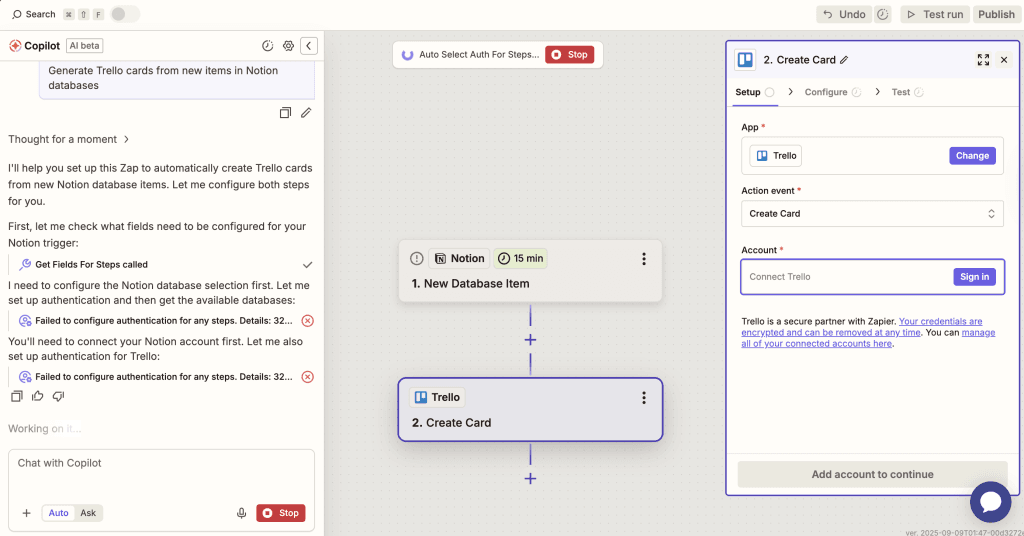
Figure 2: Setting up a Zapier integration for Notion and Trello.
Strategy 4: Automating Notifications and Alerts Across Platforms
Keep your team informed about critical updates without relying on manual messages. This automation can send alerts to Slack, Discord, or even email when a significant event occurs in either Notion or Trello.
How it works (Zapier/Make):
- Trigger: Card Moved to Specific List in Trello (e.g., “Blocked” list) OR Database Item Status Updated in Notion (e.g., ‘Urgent’ status).
- Action: Send Channel Message in Slack/Discord or Send Email.
This ensures that when a Trello card becomes blocked, or a Notion project hits a critical milestone, relevant stakeholders are immediately notified, reducing communication lag and preventing delays. Consider also sending a daily digest of all new Notion tasks to a Trello board to keep everyone informed. Read more about using internal links effectively in our guide to SEO Internal Linking Best Practices.
Strategy 5: Archiving Completed Trello Cards to Notion for Records
Trello boards can become cluttered with completed tasks. Instead of simply archiving them within Trello, send them to a dedicated “Completed Tasks” or “Project History” database in Notion for long-term record-keeping, analysis, and post-mortem reviews.
How it works (Zapier/Make):
- Trigger: Card Archived in Trello OR Card Moved to “Done” List in Trello.
- Action: Create Database Item in Notion.
This ensures that all details of a completed task – its description, checklists, attachments, and comments – are neatly captured in Notion for future reference, audit trails, or performance reviews. This also keeps your Trello boards clean and focused on active work, improving overall project management efficiency.
Strategy 6: Generating Notion Meeting Notes from Trello Events
Streamline your meeting preparation and documentation. If you use Trello for meeting agendas or tracking discussion points, you can automate the creation of a dedicated meeting notes page in Notion.
How it works (Zapier/Make):
- Trigger: New Card Created on Specific Trello Board (e.g., “Meeting Agendas”) OR Card Moved to “Today’s Meeting” List.
- Action: Create Page in Notion Database (e.g., “Meeting Notes”).
The Notion page can be pre-filled with a template for meeting notes, including fields for attendees, date, and a link back to the Trello card, ensuring all relevant context is immediately available. This helps with the automatic organization of meeting outcomes and action items.
Strategy 7: Advanced Bi-directional Sync and Conditional Logic
For truly sophisticated workflows, you’ll want to implement bi-directional syncing with conditional logic. This means changes in Notion update Trello, AND changes in Trello update Notion, with specific conditions determining when and how these updates occur.
How it works (Zapier/Make):
This often involves two separate automations (one Notion-to-Trello, one Trello-to-Notion) with filters to prevent infinite loops and ensure data integrity.
- Automation 1 (Notion to Trello):
- Trigger: Database Item Updated in Notion.
- Filter: Only proceed if specific properties changed (e.g., ‘Due Date’ or ‘Assigned To’).
- Action: Update Card in Trello.
- Automation 2 (Trello to Notion):
- Trigger: Card Updated in Trello.
- Filter: Only proceed if specific fields changed (e.g., ‘Due Date’ or ‘Members’).
- Action: Update Database Item in Notion.
Additionally, you might use conditional logic (e.g., if a Trello card is moved to “Needs Review,” then change Notion status to “Pending Approval” and notify the reviewer). This level of integration ensures your project management is entirely in sync, no matter which tool your team prefers to work in, truly achieving optimal productivity with Notion Trello automation.
Best Practices for Notion Trello Automation Success
Implementing Notion Trello automation can significantly boost your productivity, but like any powerful tool, it requires a thoughtful approach. Without proper planning and maintenance, your automations can become unruly, leading to data inconsistencies or unexpected behaviors. Following these best practices will help you build robust, reliable, and scalable integrations that genuinely serve your team’s needs and help you streamline task management Notion Trello.
Plan Your Workflow Meticulously
Before you even touch Zapier or Make, clearly define what you want to achieve. Map out the exact flow of information:
- Which event in Trello (or Notion) should trigger an action?
- What specific data needs to be transferred?
- Which properties or fields correspond between the two tools?
- What should happen if certain conditions are met (e.g., a specific label is applied, or a status changes)?
A well-defined plan prevents errors and ensures your automation solves a real problem, rather than creating new ones. Use flowcharts or simple diagrams to visualize the process before building it. This foundational step is often overlooked but is the most critical for successful integration.
Start Simple and Iterate
Don’t try to automate your entire workflow in one go. Begin with a single, straightforward automation – perhaps syncing new Trello cards to Notion. Once that’s working reliably, incrementally add more complexity, such as updating statuses or introducing conditional logic. This iterative approach allows you to identify and resolve issues early, understand the nuances of the integration, and gradually build confidence in your automated system. It also makes troubleshooting much easier when you’re dealing with a smaller, more contained automation.
Maintain Consistency in Naming Conventions
For automations to work seamlessly, consistency is key. Ensure that property names in Notion match, or are clearly mappable to, fields in Trello. For example, if you have a “Status” select property in Notion, ensure your Trello lists (or custom fields) for status use identical or clearly corresponding names (e.g., “To Do,” “In Progress,” “Done”). This applies to labels, member names, and any other data points you plan to sync. Inconsistencies will lead to broken automations or incorrect data transfers. This is especially important for complex bi-directional syncs.
Regularly Test and Monitor Automations
Automations aren’t “set it and forget it.” Platforms like Zapier and Make provide logs and history of executed tasks. Regularly review these logs to ensure your automations are firing as expected and handling errors gracefully. Periodically, perform manual tests of your integrated workflows by creating or updating items to confirm everything is still working correctly. Tools can change their APIs, or your workflow needs might evolve, making regular checks essential for continuous, reliable operation. Monitoring also helps in identifying potential bottlenecks or areas for further optimization.
Document Your Automation Flows
For individual users, documenting your automations helps you remember how they work. For teams, it’s absolutely crucial. Create a simple document (perhaps in Notion!) that outlines:
- What each automation does.
- Which trigger and action it uses.
- Any specific filters or conditional logic applied.
- Which Notion databases/properties and Trello boards/lists are involved.
- Who is responsible for maintaining it.
This documentation is invaluable for onboarding new team members, troubleshooting, or when you need to modify an existing automation. It ensures that the knowledge isn’t siloed and that your automated ecosystem remains sustainable. This overall approach helps in managing and improving your Notion Trello automation.
Troubleshooting Common Notion Trello Automation Issues
Even with careful planning, you might encounter issues with your Notion Trello automation workflows. Automation tools are powerful, but they rely on precise configurations and consistent data. When something goes wrong, it can be frustrating, but many common problems have straightforward solutions. This section outlines typical issues and provides step-by-step guidance on how to diagnose and resolve them, ensuring your productivity tools integration remains smooth.
One of the most frequent issues is that an automation simply “isn’t firing” or no data is being transferred. The first place to check is the “Task History” or “Run History” in your automation platform (Zapier or Make). These logs provide detailed information on whether the trigger was received, if any filters prevented the action, or if an error occurred during the action step. Look for red error messages or “failed” statuses. Often, the error message itself will point you to the problem, such as “missing required field” or “authentication error.”
Another common problem relates to permissions. For Notion, ensure that your integration bot has been explicitly invited to and granted full access to the specific Notion databases or pages you are trying to automate. If the integration lacks “Can edit” access, it won’t be able to create or update items. Similarly, on Trello, ensure your connected account has the necessary permissions to create cards, move them, or add comments to the target boards. Reconnecting the accounts within Zapier or Make can sometimes resolve authentication token issues.
Mapping errors are also prevalent. Double-check that the fields you’re trying to send from Trello to Notion (or vice versa) are correctly mapped to compatible property types. For instance, sending a Trello member’s ID to a Notion ‘Text’ property is fine, but trying to send a text string to a Notion ‘Number’ property will cause an error. Ensure select options, multi-select tags, and date formats are consistent. Sometimes, simply refreshing the fields in your automation setup (e.g., in Zapier’s “Set up action” step) can help re-fetch the latest property configurations.
Filters and conditional logic can be a source of frustration if misconfigured. If an automation isn’t running for *some* events but does for others, scrutinize your filters. Are they too restrictive? Is the data format matching your filter criteria exactly? Test your filter conditions with sample data to ensure they pass correctly. Lastly, be mindful of rate limits imposed by Notion, Trello, or your automation platform. While less common for typical personal or small team use, very high volumes of API calls can lead to temporary blocks, indicated by “429 Too Many Requests” errors in your logs. If you encounter persistent issues, consult the support documentation of Notion, Trello, and your automation tool, or reach out to their respective support teams. Mastering troubleshooting will allow you to maintain effective automated project updates Notion Trello.
Quick Takeaways
- Synergy is Key: Integrating Notion and Trello with automation tools transforms disjointed workflows into a cohesive, efficient productivity ecosystem.
- Automate Repetitive Tasks: Eliminate manual data entry and reduce human error by automating task creation, status updates, and information syncing between platforms.
- Centralized Information: Ensure all team members have access to the latest, most accurate information, regardless of their preferred tool, fostering better collaboration.
- Leverage No-Code Tools: Platforms like Zapier and Make are indispensable for building powerful automations without requiring any coding knowledge.
- Plan & Test Meticulously: Success hinges on clearly defining your desired workflow, starting simple, and consistently monitoring your automations for optimal performance.
- Bi-directional Flow Power: Implement two-way syncing and conditional logic for advanced, truly seamless integration that keeps both Notion and Trello constantly updated.
- Continuous Improvement: Regularly review and optimize your automations to adapt to evolving needs and maximize efficiency over time.
Conclusion
The journey to ultimate productivity in today’s digital landscape often involves harnessing the power of multiple specialized tools. As we’ve explored throughout this comprehensive guide, the true magic happens when these tools, particularly Notion and Trello, stop operating in isolation and begin communicating seamlessly through automation. Effective Notion Trello automation is not just a convenience; it’s a strategic imperative for individuals and teams looking to reclaim time, minimize errors, and foster an environment of continuous efficiency.
By leveraging platforms like Zapier and Make, you gain the ability to create robust, no-code bridges between your comprehensive knowledge base in Notion and your agile task management in Trello. From instantly syncing new tasks and updating statuses to archiving completed projects and automating notifications, the possibilities are vast and transformative. We’ve outlined seven powerful strategies that you can implement today, each designed to streamline a specific aspect of your workflow, demonstrating how easy it is to boost productivity with Notion Trello integrations.
Remember, the key to successful integration lies in meticulous planning, starting simple, maintaining consistent naming conventions, and regularly testing your automations. While challenges may arise, armed with the troubleshooting tips provided, you are well-equipped to overcome them and ensure your systems run smoothly. Embrace the power of automated project updates Notion Trello, centralize your workspace Notion Trello workflows, and say goodbye to manual busywork forever.
Ready to revolutionize your workflow and unlock unprecedented levels of efficiency? Start experimenting with one of the automation strategies discussed today. The time you save and the improved clarity you gain will be well worth the effort. Take the first step towards a truly integrated and automated productivity system now!
FAQs
Q1: What are the main benefits of using Notion Trello automation?
The main benefits include centralized information access, streamlined project management, significant reduction in manual data entry and associated errors, and enhanced team collaboration across different platforms. It helps create a cohesive environment where tasks and knowledge are always in sync, boosting overall efficiency.
Q2: Which automation tools are best for Notion Trello integration?
The two leading no-code automation platforms for Notion Trello integration are Zapier and Make (formerly Integromat). Zapier is known for its user-friendliness and extensive app library, while Make offers more visual, complex workflows with granular control, often at a lower cost for high volume. Both are excellent choices for automating Notion Trello workflow.
Q3: Can I achieve bi-directional sync between Notion and Trello?
Yes, bi-directional sync is absolutely achievable. This typically involves setting up two separate automations: one for Notion to Trello updates and another for Trello to Notion updates. It’s crucial to implement filters or conditional logic in both automations to prevent infinite loops and ensure data consistency.
Q4: What data can I sync between Notion and Trello?
You can sync a wide variety of data, including card names/database item titles, descriptions, due dates, assigned members, labels/tags, checklists, and comments. The specific fields you can map depend on the properties available in your Notion database and the fields on your Trello cards. This enables comprehensive task synchronization between Notion and Trello.
Q5: What are common troubleshooting tips for Notion Trello automations?
Common troubleshooting steps include checking the task history/logs in your automation tool for errors, verifying Notion integration permissions and Trello board access, ensuring correct field mapping between platforms, and scrutinizing any filters or conditional logic that might be preventing the automation from running. Consistent naming conventions are also vital.
We hope this comprehensive guide on Notion Trello automation has provided valuable insights and practical strategies. What are your biggest challenges when managing projects across different tools? Share your experiences, questions, and favorite automation tips in the comments below! We’d love to hear how you’re conquering your workflow.
References